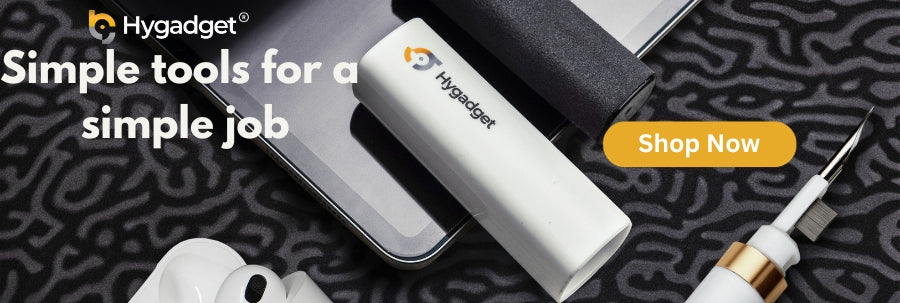Wondering how to clean laptop screen without risking damage? Look no further. This article walks you through the safe, simple and effective steps to get your screen sparkling clean. From choosing the right tools to the dos and don’ts of “how to clean laptop screen”, we’ve got you covered.
Key Takeaways
-
Before cleaning your laptop screen, turn it off, unplug it, and remove any peripherals to avoid further damages and ensure safety.
-
Use a soft microfiber cloth with distilled water and diluted isopropyl alcohol (70/30 ratio with water) for cleaning without leaving streaks or residue.
-
Clean the screen gently in circular motions after dusting off loose particles, and take extra care with touchscreens by avoiding excessive pressure and disabling touch features first.
Proper Preparation for Laptop Screen Cleaning
In the world of laptop maintenance, the adage “preparation is key” rings especially true. With the correct preparation, cleaning your laptop’s display can be a breeze. You might wonder, why is preparation so significant? Well, proper preparation not only ensures the safety of your device but also makes the cleaning process more effective.
Think of it like prepping a canvas for a masterpiece. You wouldn’t start painting without priming the canvas first, right? Likewise, turning off and unplugging your laptop, along with disconnecting any peripherals, sets the stage for a safe and efficient cleaning process.
Turn off and unplug your laptop
Imagine trying to clean a window while it’s raining outside, pretty pointless, right? Similarly, trying to clean a laptop screen while it’s on is both ineffective and risky. Before embarking on your cleaning spree, ensure your laptop is turned off and unplugged to prevent potential electrical damage and ensure your safety.
Turning off your laptop also gives you a pristine, black screen, which makes it easier to see dust, smudges, and any other unwanted guests on your laptop’s display. Hence, don’t forget to switch off your laptop and allow it to cool down completely prior to cleaning. This way, it’s safe to handle and any leftover heat won’t interfere with your cleaning routine.
Disconnect peripherals
In the journey of screen cleaning, peripherals are like unexpected speed bumps! They not only obstruct your path but also pose a risk of damage during the cleaning process. Before commencing, it’s important to detach any peripherals such as:
-
keyboards
-
mice
-
printers
-
scanners
-
external hard drives
-
speakers
-
webcams
-
microphones
Remember, your laptop’s safety is your priority. So, shut down your computer first, then safely eject your peripherals using the ‘Safely Remove’ option or the ‘Eject’ function. This ensures that your peripherals and your laptop remain unscathed during the cleaning process.
Essential Tools for Laptop Screen Cleaning
Having the right tools can make all the difference in completing a task successfully. Cleaning a laptop screen is no different. To effectively clean your laptop’s display without causing any damage, you’ll need a few key tools: a microfiber cloth, distilled water, and isopropyl alcohol.
A microfiber cloth is the superhero of screen cleaning, and it can even double as a window cleaner. Its superpower? It’s soft enough not to scratch your screen yet tough enough to remove dust and grime. As for distilled water, it’s your best ally against stubborn smudges that refuse to budge. And finally, for those villainous stains that seem invincible, isopropyl alcohol comes to the rescue! However, keep in mind that every superhero must exercise wisdom in using their powers; hence, it’s vital to dilute the alcohol with water for non-glass screens.
Microfiber cloth
Why is a microfiber cloth the best sidekick for your laptop cleaning mission? Well, it’s not just because it’s soft and gentle on your laptop’s screen. A microfiber cloth is like a dust magnet, efficiently trapping and removing dust particles, all while keeping the screen safe from scratches.
Maintaining your microfiber cloth is just as crucial as using paper towels. After a rigorous cleaning session, just shake it off into a trash bag or rinse it in warm water to prepare it for the next cleaning task.
If you have yet to invest in a microfiber cloth we recommend this screen cleaning kit that is portable and convenient to have with you at all times learn more here.
Distilled water
You might be wondering, why can’t I just use tap water to dampen my cleaning cloth? Here’s the thing - tap water contains minerals that can leave streaks or residue on your screen. That’s why distilled water is the preferred choice for cleaning laptop screens.
So how do you procure this screen-friendly water? Distilled water is made by boiling water until it turns into vapor and then cooling it back down into a liquid, effectively removing impurities and minerals. This results in pure water that leaves no residue on your screen.
Isopropyl alcohol
Remember those stubborn stains we mentioned earlier? The ones that distilled water can’t quite handle? That’s when rubbing alcohol steps in. Perfect for tough stains on glass laptop screens, rubbing alcohol can make your screen look brand new in no time.
Similarly to how a superhero should never misuse their powers, you should avoid using undiluted isopropyl alcohol on a non-glass screen. Instead, dilute it with water, maintaining a ratio of 70 percent isopropyl alcohol to 30 percent water. Dab it lightly on a soft cloth and gently wipe the screen, ensuring that it doesn’t drip excessively.
Step-by-Step Guide to Cleaning Your Laptop Screen
Now that you’re equipped with the necessary knowledge and tools, it’s time to get to work! Cleaning your laptop screen is a three-step process: dusting off the screen, dampening the cloth, and cleaning the screen in circular motions.
Start by gently wiping off dust and debris with a dry microfiber cloth, preparing your screen for the next steps. Next, dampen your cloth with distilled water or a gentle cleaning solution, especially if you’re dealing with stubborn stains on a glass screen. Lastly, with your dampened cloth, gently clean the screen in circular motions, taking care not to leave streaks or exert excessive pressure that could harm the screen.
Gently wiping off dust
The first step in your cleaning process is like a reconnaissance mission – identifying and eliminating loose dust particles. Dusting off your screen before wet cleaning is crucial to prevent smudging the dust across the screen and possibly scratching the surface.
Using a microfiber cloth, gently wipe the screen, ensuring to cover all areas. Keep in mind, your aim here is to eliminate loose dust particles that could disrupt your wet cleaning process.
Dampening the cloth
Once the dusting mission is accomplished using a dry cloth, it’s time for the main event – wet cleaning. Now, this is where your distilled water or cleaning solution comes into play. Lightly dampen your cloth, making sure it’s not too wet, to avoid any excess liquid dripping onto your laptop or screen.
Bear in mind, your laptop screen, especially an LCD screen, is delicate. Avoid spraying liquid directly onto the laptop display as it could infiltrate the device and inflict damage. Instead, the liquid should always be applied to the cloth, which is then used to clean laptop screens, as well as your computer screen. This method is especially important for glass coated screens, which require extra care.
Cleaning the screen in circular motions
With your dampened cloth ready, it’s time to start cleaning. But it’s not just about wiping away; technique matters too. As professional window cleaners recommend, cleaning the screen in circular motions helps to distribute the cleaning solution evenly, preventing streaks and ensuring a thorough clean.
Isn’t it fascinating how such a simple circular motion can cause a significant difference? Remember, the goal is to gently clean the screen without applying too much pressure. So, keep the movements light and consistent.
Special Considerations for Touchscreen Laptops
If you’re the owner of a touchscreen laptop, you’re in for a special treat. Touchscreen laptops require a little extra care during the cleaning process. These screens are sensitive to pressure and can easily register unwanted inputs during cleaning – or worse, get damaged.
But fear not, by taking a few basic precautions, you can keep your touchscreen laptop both safe and clean. The two key considerations are avoiding excessive pressure and turning off the touchscreen feature before you start cleaning.
Avoiding excessive pressure
Cleaning a touchscreen laptop is a delicate operation. The sensors beneath the screen are sensitive and can easily get damaged with excessive pressure. So, how much pressure is too much? Well, any amount of pressure that causes discomfort to your hand or causes the screen to distort or change color is too much.
It’s always a good rule of thumb to start gentle and increase pressure gradually if needed. Remember, your goal is to clean the screen, not to test its pressure limits.
Turning off the touchscreen feature
Imagine accidentally sending an email or deleting a file while cleaning your laptop screen. Scary, right? That’s the reason for disabling the touchscreen feature prior to starting the cleaning process. This not only prevents accidental inputs but also protects the sensitive sensors from potential damage.
Turning off the touchscreen feature is quite simple. On a Windows laptop, you can disable it from the Device Manager. For Mac users, the Touch Bar can be disabled from ‘System Preferences’.
Preventive Measures for Keeping Your Laptop Screen Clean
While cleaning your laptop screen is important, maintaining its cleanliness for extended periods would be even better, wouldn’t it? That’s where preventive measures come into play. Simple habits like using keyboard covers, storing your laptop properly, and handling it with clean hands can significantly reduce the frequency of cleaning required.
Similarly to how a well-maintained car performs better, a clean laptop guarantees clear visuals and enhances your overall user experience. So, let’s delve into these preventive measures and discover how to keep your laptop screen shining bright for longer.
Keyboard covers and microfiber cloths
Keyboard covers are like a shield for your laptop, protecting the screen from dust and accidental spills. They also help reduce the noise of typing, which is an added bonus for those late-night work sessions.
In addition to keyboard covers, placing a thin microfiber cloth over the keyboard when not in use can prevent dirt transfer to the screen. The cloth acts as a dust magnet, protecting the screen and keeping it clean for longer.
Proper handling and storage
How you handle and store your laptop can significantly impact the cleanliness of your screen. Always ensure your hands are clean before handling your laptop. This simple habit can prevent fingerprints and smudges, reducing the need for frequent cleaning.
Proper storage is equally important. Storing your laptop in a clean, protective case or bag can help keep it dust and dirt-free. This not only keeps your laptop screen clean but also extends its lifespan.
Summary
So there you have it, the ultimate guide to cleaning your laptop screen safely and effectively. We’ve covered everything from the importance of proper preparation, the essential tools required, a step-by-step guide to cleaning your screen, special considerations for touchscreen laptops, and preventive measures to keep your screen clean for longer.
Remember, a clean laptop screen not only enhances your visual experience but also extends the lifespan of your device. So, don your cleaning superhero cape, arm yourself with a microfiber cloth and distilled water, and embark on your screen cleaning mission. You’ve got this!
Frequently Asked Questions
What should I use to clean my laptop screen?
To clean your laptop screen, use a clean microfiber cloth dampened with distilled water or a mild detergent, as recommended by the device's manufacturer. Avoid using tap water or harsh chemicals that can potentially damage the screen.
Can I use alcohol wipes to clean my laptop screen?
Yes, you can use store-bought disinfecting 70% alcohol wipes or a solution of 70% isopropyl alcohol to clean your laptop screen. Just make sure not to use ethyl alcohol.
Is it okay to clean laptop screen with water?
No, it is not okay to clean a laptop screen with water, as it can damage the screen due to the minerals in the water. Instead, use a gentle touch and a cloth dampened with distilled water to wipe the screen.
Why do I need to turn off and unplug my laptop before cleaning the screen?
You need to turn off and unplug your laptop before cleaning the screen to ensure your safety and prevent potential electrical damage to the device. Additionally, this allows for a clearer view of smudges and dust on the screen.
Can I use any cloth to clean my laptop screen?
No, it's best to use a microfiber cloth for cleaning your laptop screen. It's gentle on the screen and effective at removing dust and grime.