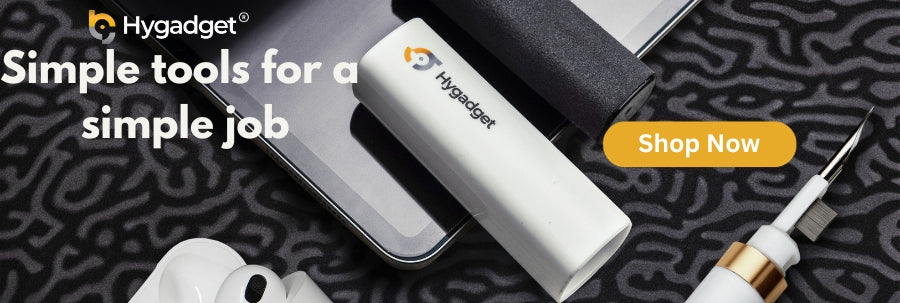Unlike the bright and backlit displays of your LCD and OLEDs, E-Ink screens create a comfortable reading experience by minimizing glare, even in a bright setting. However like all screen devices they require care and maintenance with curated cleaning so that they remain clear and legible.
Understanding E-Ink Screens
E-Ink technology offers a paper-like display that’s easy on the eyes and very energy efficient. They are usually found in devices like e-readers, electronic signage, and even in smartphones. This technology uses microcapsules that are suspended in a liquid placed within a film layer. These microcapsules essentially contain positively charged white particles and negatively charged black particles. Therefore when you apply an electric field, these particles move to the top or bottom of the microcapsule, causing the surface to appear white or black. This method results in E-Ink devices able to display text and images with high contrast and readability.
The benefits of these devices include reduced eye strain, low power consumption, and also great readability under direct sunlight.
Common Issues with Dirty E-Ink Screens
Keeping E-ink Screens clean is crucial to ensure they are well maintained for their readability and longer usage. Dirt, dust, and other residues can cause a range of issues that can affect both the appearance and performance of your display. Let’s explore some potential issues that may arise with poor care, and dirty E-Ink screens and the importance of a plan to clean them
Impact of Dust and Debris
Dust and debris particles accumulated on your screen diminish the clarity and contrast of the display making the text appear blurry or faint. Another issue that arises indirectly is when attempting to clean these particles off your screen as some particles might be abrasive and could cause permanent scratches when you wipe down.
Issues With Fingerprints and Oils
Fingerprints and natural oils secreted from the skin can leave smudges on your E-Ink screens. These marks are known to obscure text and images, making reading difficult.
There is also a possibility of long-term damage as fingerprints give off oil and acid which can result in chemical damage to the screen’s surface. This can affect its responsiveness and color integrity. An article published by McGill University mentions that the damage is facilitated by the chemicals present in sweat, which include fats, amino acids, sugars, chlorides, sulfates, phosphates, urea, lactic acid, metal ions, creatinine, creatinine, choline, ammonia, and water. These substances are left trailed on your screen through the ridges in your skin, leaving behind fingerprints, while colorless, can be corrosive over time if they aren’t carefully cleaned off.
Risk of Ignoring Regular Cleaning
Permanent staining is one risk you allow if you become complacent and ignore regular cleaning. This happens when you allow dirt and oil to remain on the screen for an extended period, particularly if the contaminants include substances with dyes or corrosive properties.
E-Ink devices are also portable and can be taken with us anywhere we go so they can easily accumulate allergens like dust mites and pollen which can affect users or others nearby who are sensitive to these particles
Preparing to Clean your E-Ink Screen
Before cleaning your device, it’s essential to gather the correct materials in order to avoid damage.
Basic Materials
- Soft, Line-Free Cloths (Microfiber Cleaning Cloth preferably)
- Isopropyl Alcohol (Optional)
- Distilled Water
What to Avoid
- Paper towels or any type of rough abrasive cloth
- Excessive moisture
- Harsh chemical cleaners especially those containing ammonia
Step-by-Step Cleaning Guide
Step 1: Power down
Begin by gently wiping down the screen with a dry microfiber cloth to remove loose fine dust or debris particles that could scratch your screen later when you apply firmer pressure.
Step 2: Dry Wipe
Begin by gently wiping down the screen with a dry microfiber cloth to remove loose first or debris particles that could scratch your screen later when you apply a firmer pressure.
Step 3: Apply Cleaner
Use a sparingly amount of 70% isopropyl alcohol to your cloth or a cleaning solution that doesn’t contain harsh chemicals such as hydrogen peroxide which can cause discoloration and damage your screen. Then start gently wiping in a circular motion focusing on the visible smudges.
Step 4: Drying
Dry the screen by patting the cloth firmly to remove any remaining moisture and ensure the device is completely dry before turning it back on.
Step 5: Check and Repeat
Once you turn the device back on, check for screen clarity. If you notice that there are remains of slight smudges persist and repeat cleaning steps. This may be the case sometimes if you left the smudges on your screen for too long or could suggest you might need a more effective cleaning liquid solution