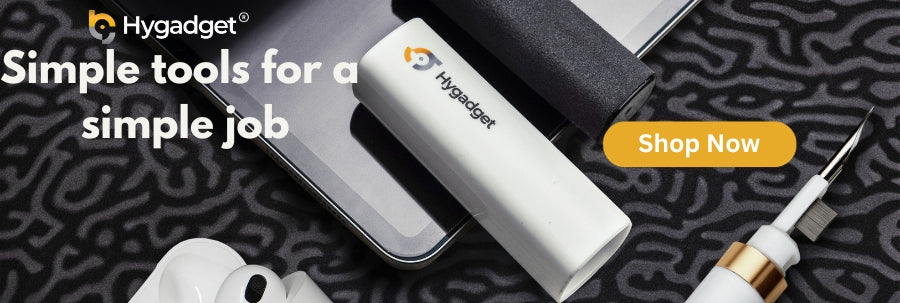The use of tablets has been such a useful device as it's been integrated into our daily lives, whether for work, study, or leisure. However, frequent use can lead to dirty screens making them look unpleasant, and can also interfere with the device's functionality such as touchscreen responsiveness.
In this guide, we'll explore why your tablet screen gets dirty and go on to provide you with the best step-by-step instructions to ensure your tablet screens are maintained in pristine condition. Furthermore, we'll share some crucial tips on what to avoid during the cleaning process to prevent damage to your tablet screen.
Why Do Tablet Screens Get Dirty?
Tablet screens get dirty primarily due to the unwanted oils from our fingers in combination with dust and debris from daily use. Furthermore, the static electricity generated by the screens attracts dust particles, increasing the build-up. Usage in different environments also plays a factor in this such as leftover food particles while eating or exposure to environmental pollutants whilst using them outside.
Best Step-by-Step Guide to Clean Your Tablet
Keeping your tablet screen clean isn't just about maintaining its appearance but also ensuring it operates functionally and smoothly. Follow this straightforward step-by-step guide to effectively clean your tablet screen without risking any damage.
Step 1: Gather Your Materials
Before the cleaning procedure, you want to make sure you're equipped with the right tools and materials:
-
Soft Lint Free Cloth (preferably a dry microfiber cloth). Don't use paper towels.
-
Cleaning Solution.
-
Distilled Water.
-
A Small spray bottle (optional for applying the solution)
Step 2: Power Down Your Device
Turn off your tablet and unplug it from any power sources. This will ensure safety and also make it easier to see the smudges and dirt on your tablet screen.
Step 3: Remove Loose Dust
Gently wipe the screen with a dry microfiber cloth to remove any loose dust and debris. This will prevent any hard particles from scratching the screen when you later use the cleaning solution. Why Microfiber cloths? Because their tiny fibers are better at picking up dirt and food residues than most cloths.
Step 4: Apply the Cleaning Solution
If using isopropyl alcohol, mix it with an equal part of distilled water then spray or light dampen the microfiber cloth with the isopropyl alcohol solution. Never spray directly onto the screen to avoid liquid seeping into the edges or charging port which can ruin the internal electronic circuits.
Step 5: Wipe the Screen
An effective cleaning method is to gently wipe and clean the screen with your dampened cloth in a circular motion. Ensure the screen is completely dry before turning the tablet back on.
Impact of Screen Cleanliness on Touch Responsiveness
Dirt, oils, and smudges on a tablet screen can significantly interfere with its touch functionality. These contaminants form a layer on your tablet's sensitive glass and act as a barrier between your finger and the touch screen sensors. As a result, the screen has difficulties to accurately detect where and how it is being touched. This can lead to several issues:
-
Delays: You might notice a lag between the action of touching your tablet screen and its corresponding response.
-
Erratic Behaviour: The screen may register touches incorrectly, causing unintended actions or navigation issues an example is going into an app you didn't intend to click on.
-
Unresponsive Patches: Over time, certain areas of the screen might even stop responding to touch altogether if not cared for properly and regularly maintained.
Clean Your Tablet with HyScreen Kit
Unsure where to start with cleaning your tablet touch screens? We've got you covered with our streak-free, non-alcohol-based cleaner and ammonia-free solution—chemicals that are known to diminish the protective coatings of your devices. Our portable screen cleaner kit includes a soft, lint-free cloth and a complimentary polishing cloth to leave your touch screens looking sparkling new.
Optimal Frequency for Cleaning Your Tablet Screen
Regular Users
If you use your tablet casually for entertainment purposes such as browsing or streaming try to aim for cleaning your screen at least once a week. At the very least wipe it now and then with a microfiber cloth.
Heavy Users
For those who use their tablets extensively throughout the day for work such as a graphic designer, it might be necessary to clean the screen more frequently, possibly 2-3 times a week. Use an effective non-harsh chemical formula as a cleaning solution and wipe down with a microfiber cloth. The HyScreen Kit screen cleaner uses plant-derived ingredients that are chemically friendly to your device's screen and is also travel size which is great if you move around a lot for work. You can also opt-in for screen protectors
What to Avoid When Cleaning Your Tablet Screen
Household Cleaners
A common mistake is using household window cleaners. These products contain harsh chemicals that aren't suitable for the surface of your delicate tablet screen and can strip away their layer of protective coating.
Abrasive fabrics
A lot of time people tend to reach out into their kitchen and use paper-based towels for wiping down their touch screen tablet devices which is a big no. This is because most paper towels have a rough abrasive texture that can scratch your tablet screen. Hence why a microfiber cloth will always be the preferred choice due to its soft fabric texture, unlike paper-based towels.
Key Takeaways
-
Use a microfiber cloth and non-chemically harsh cleaners to safely clean your tablet screen without causing damage
-
Steer clear of household window cleaner products that contain harsh chemicals that can be damaging to the screen's protective coating.
-
Always turn off the device, apply the cleaner to the cloth (not directly on the screen), and use gentle wiping motions.
-
Regular cleaning maintains your tablet’s touch responsiveness and overall performance.